¶ Table of Contents
- Table of Contents
- Quick Start Setup Guide
- Caveats
- Concept
- First Start
- Settings
- First Artist
- First Download/Import
- Quick Start - Advanced
¶ Quick Start Setup Guide
This page is still in progress and not complete. Contributions are welcome
For a more detailed breakdown of all the settings, check Lidarr =>Settings
In this guide we will try to explain the basic setup you need to do to get started with Lidarr. We're going to skip some options that you may see on the screen. If you want to dive deeper into those, please see the appropriate page in the FAQ and docs for a full explanation.
Please note that within the screenshots and GUI settings in
orangeare advanced options, so you will need to clickShow Advancedat the top of the page to make them visible.
¶ Caveats
In this guide we will explain the basic steps to begin working with Lidarr. This guide assumes that you have already installed the application. Installation instructions can be found at the following page installation. We will focus on the minimum setup/options to get a working configuration. There are additional setup and considerations if any of the following situations apply:
- Existing library or files
- Improper use case
- Improper folder structure
- Improper or extremely complicated tagging
- Loose collection of files
- Specialty based music libraries: Classical, Singles, Electronic
If any of the above situations apply please refer to the Quick Start - Advanced section.
This guide is broken into sections. It is recommended to read the whole guide to have a complete understanding but you can jump to specific sections for immediate concerns. Use the outline to the left to quickly jump.
¶ Concept
To properly use Lidarr the underlying concepts must be understood. At a high level it follows the principles of the other Arr applications. Lidarr acts as a music library management system, data aggregator and automation platform for finding and downloading media.
From there the deviation is pretty substantial. Music library management is a very complicated process as there are many competing variables that impede the process. Unlike Movie or TV Show management there are not a consistent set of standards for music tagging, naming or storage. This has been further complicated by the changing methods of music distribution from physical media to electronic. Finally the opinions on how to handle this management are wide and varied.
Lidarr utilizes information from data aggregation services to properly tag and manage the music library. This third party data represents media in defined categories and types.
If the data does not exist in the 3rd party services it can NOT be managed by Lidarr.
Details are below to participate and contribute.
The main service utilized is MusicBrainz. This is free service that is community driven and ultimately exists and survives on your contributions and participation. Release creation and contribution is beyond the scope of this guide. Instructions can be found here: How To Contribute
Ultimately the data is defined by the 3rd party data standards. If the standards do not align with your use case - Lidarr may not be the proper solution. Other applications for the management of your media may include:
Beets Media Management
MusicBrainz Picard
Music Bee
These implementations may be used in tandem with Lidarr but this is beyond the scope of this guide.
¶ Releases (Metadata)
Lidarr has selected the Release standard of music media management. This means that for the system to work properly all media being processed by the system will need to be a Release.
Examples of Releases:
- Album
- EP
- Single
- Broadcast
Every item to be managed must have a correlating Release in the 3rd party data service.
Releasesmust exist in the 3rd party services to be managed in Lidarr.
¶ Artist (Metadata)
Artists are exactly what are to be expected the Release Artist. Unfortunately artist naming, styling, changes over time, user preferences and other reasons have convoluted what constitutes this Release Artist.
Examples of correct and incorrect "Artists":
- Bob Dylan
- BOB DYLAN
- The Bob Dylan
- Bob Dylan, The
- Bob Dylan & the Band
- Bob Dylan feat. The Band
- The Band featuring Bob Dylan
- ...
This list could go on and on. Once again all Releases are correlated with a Artist. You must find (steps later in this guide) and use the proper Artist to download a Release.
Release Artistsmust exist in the 3rd party services to be managed in Lidarr.
¶ First Start
After installation and starting Lidarr, you access by opening a browser and go to http://{your_ip_here}:8686
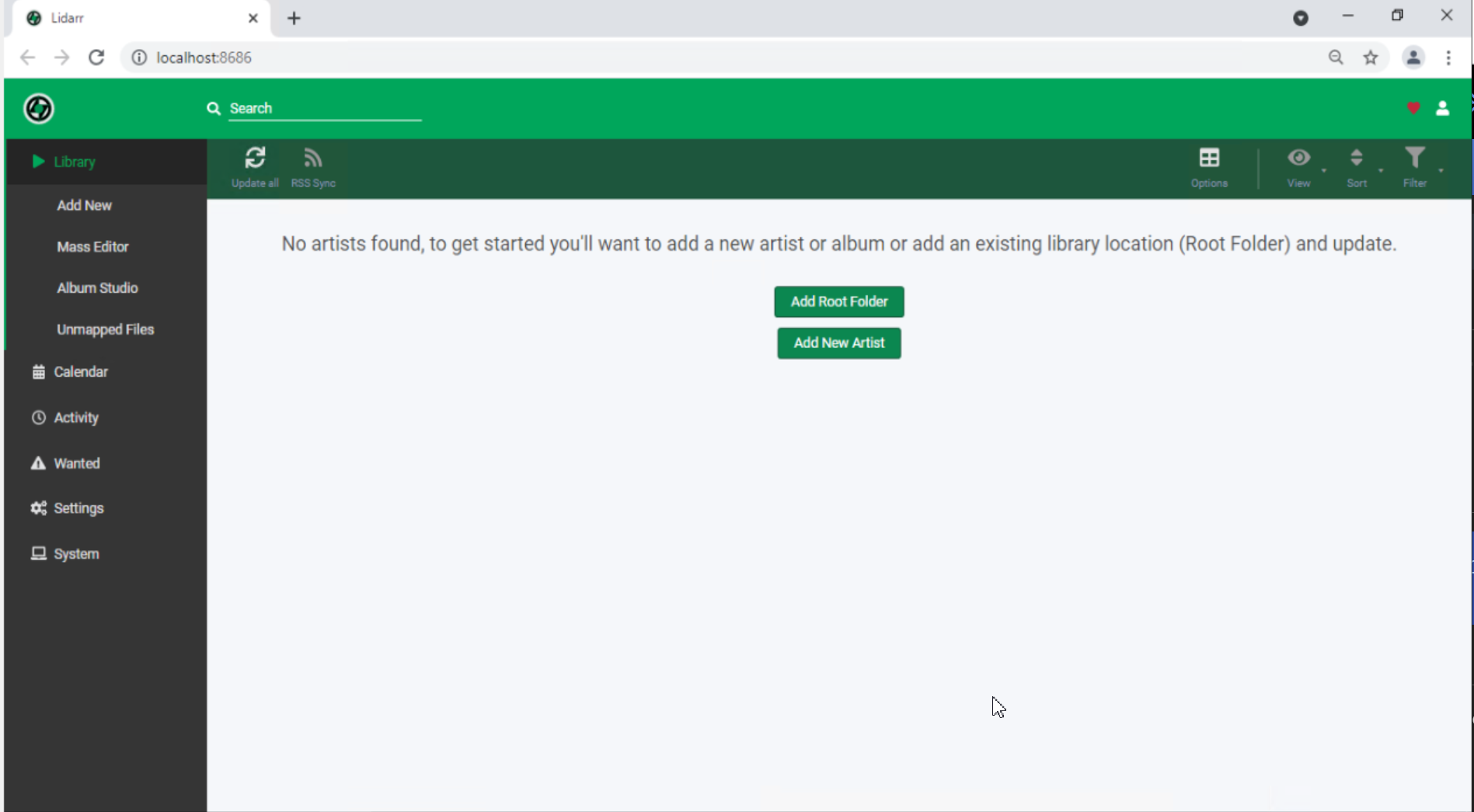
There are two options shown on the startup screen but we will not be utilizing those initially.
¶ Settings
We will be using the default configuration of settings to configure Lidarr. This will utilize the existing Profiles, Quality, Tags, etc.
For a more detailed breakdown of all the settings, check Lidarr > Settings
¶ Media Management
First we’re going to take a look at the Media Management where we will set the Root Folder. This will be the location that the media files will be stored in.
Do not store Lidarr media on a cloud storage provider! Because of the way Lidarr uses tags, this will kill any API limits and cause issues. Keep your library on your network.
Click on Settings > Media Management on the left menu.
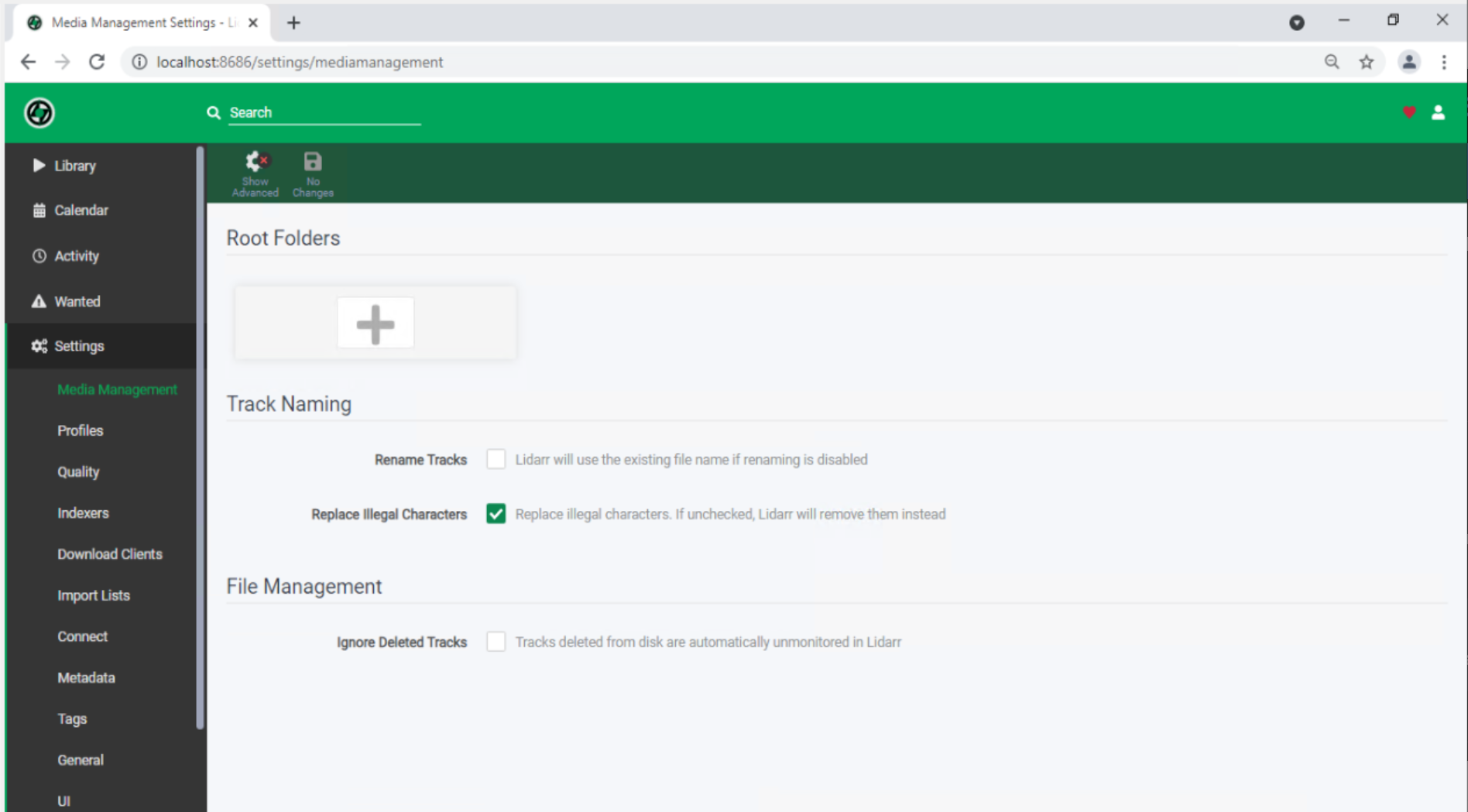
Click on Add (+) of the Root Folders.
You'll be presented with the following window:
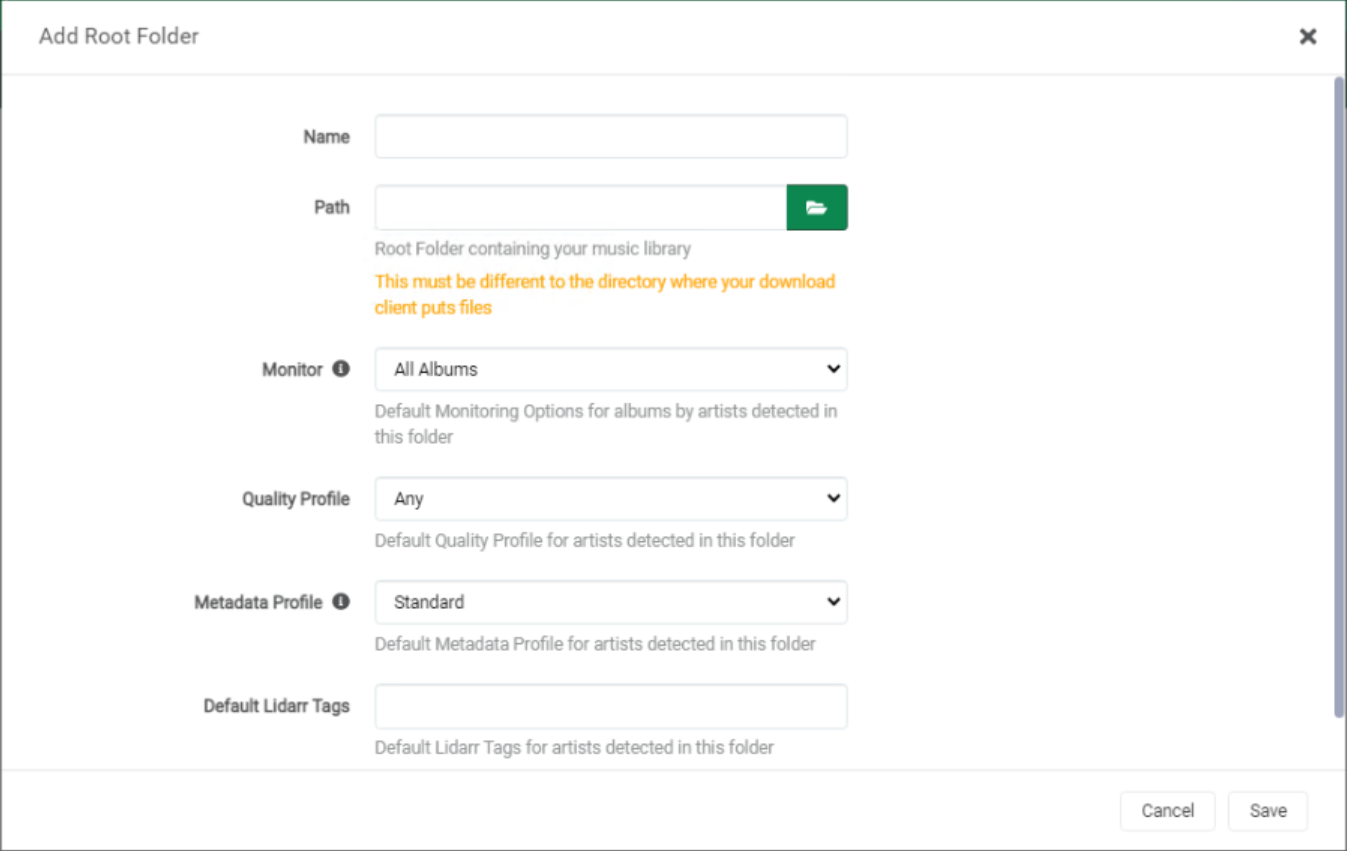
- Name - This is the
Friendly Nameof the storage location. - Path - This is the actual
Pathto the data storage location. The system/user must have the proper permissions to this storage path. This folder cannot be your download location!
Leave the other options at their defaults.
If utilizing a
Root Folderwith existing files. Review the Quick Start - Advanced section for considerations.
* Non-Windows: If you're using an NFS mount ensure
nolockis enabled.
* If you're using an SMB mount ensurenobrlis enabled.
The user and group you configured Lidarr to run as must have read & write access to this location.
Your download client downloads to a download folder and Lidarr imports it to your media folder (final destination) that your media server uses.
Your download folder and media folder can’t be the same location
¶ Profiles
Settings > Profiles
Profile settings will stay at their default values.
¶ Quality
Settings > Quality
Quality settings will stay at their default values.
¶ Indexers
Settings > Indexers
This section sets the indexer/trackers that you’ll be using to find downloadable media files.
Click on Add (+) of Indexers. You’ll be presented with a new window with many different options. Lidarr considers both Usenet Indexers and Torrent Trackers as Indexers.
Add at least one Indexer in order for Lidarr to properly find available files.
Understanding the configuration/concepts behind Indexers are beyond the scope of this guide. The internet holds a wealth of information on the subject.
¶ Download Clients
Settings => Download Clients
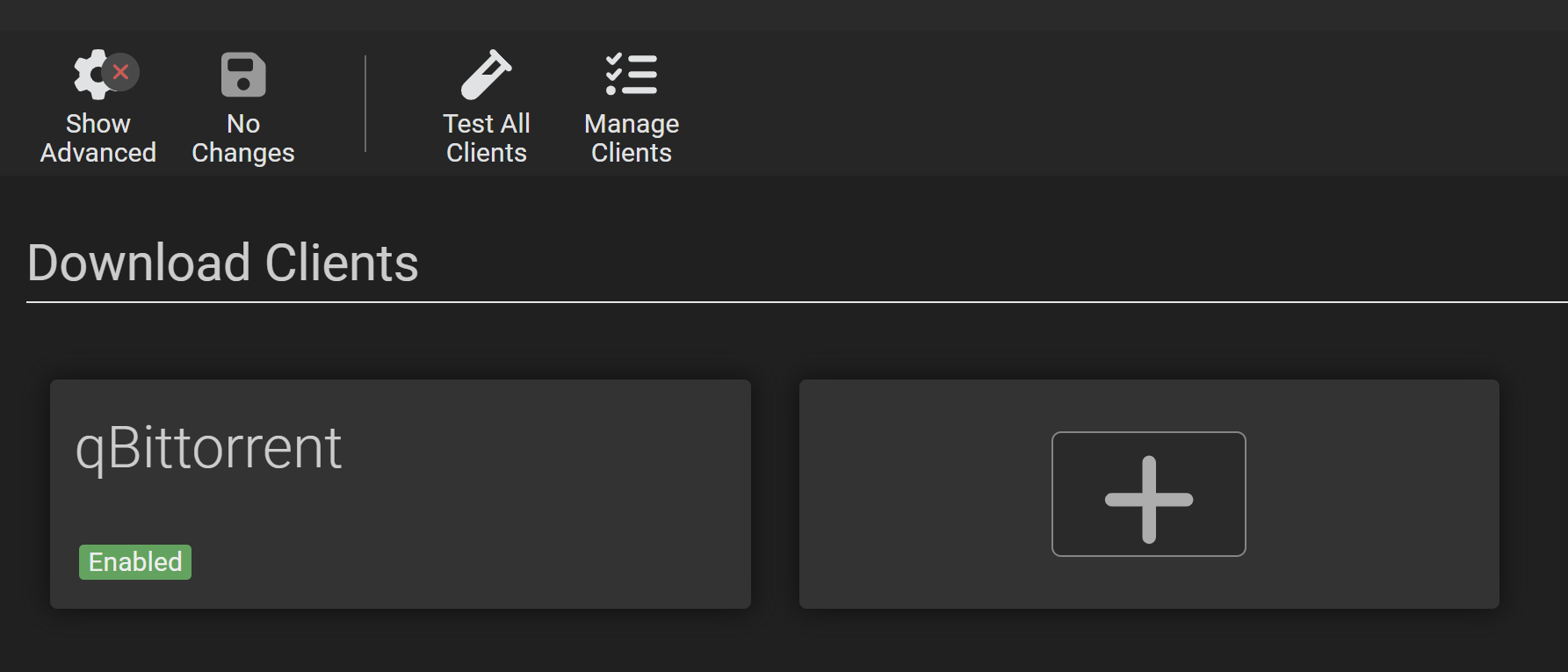
Downloading and importing is where most people experience issues. From a high level perspective, the software needs to be able to communicate with your download client and have access to the files it downloads. There is a large variety of supported download clients and an even bigger variety of setups. This means that while there are some common setups there isn’t one right setup and everyone’s setup can be a little different. But there are many wrong setups.
See the settings page, at the More Info (Supported) page for this section, and TRaSH's Download Client Guides for more information.
- Lidarr will send a download request to your client, and associate it with a label or category name that you have configured in the download client settings.
- Examples: movies, tv, series, music, etc.
- Lidarr will monitor your download clients active downloads that use that category name. It monitors this via your download client's API.
- When the download is completed, Lidarr will know the final file location as reported by your download client. This file location can be almost anywhere, as long as it is somewhere separate from your media folder and accessible by Lidarr
- Lidarr will scan that completed file location for files that Lidarr can use. It will parse the file name to match it against the requested media. If it can do that, it will rename the file according to your specifications, and move it to the specified media location.
- Atomic Moves (instant moves) are enabled by default. The file system and mounts must be the same for your completed download directory and your media library. If the the atomic move fails or your setup does not support hard links and atomic moves then Lidarr will fall back and copy the file then delete from the source which is IO intensive.
- If the "Completed Download Handling - Remove" option is enabled in Lidarr's settings leftover files from the download will be sent to your trash or recycling via a request to your client to delete/remove the release.
- Lidarr will send a download request to your client, and associate it with a label or category name that you have configured in the download client settings.
- Examples: movies, tv, series, music, etc.
- Lidarr will monitor your download clients active downloads that use that category name. This monitoring occurs via your download client's API.
- Completed files are left in their original location to allow you to seed the file (ratio or time can be adjusted in the download client or from within Lidarr under the specific download client). When files are imported to your media folder Lidarr will hardlinkthe file if supported by your setup or copy if not hard links are not supported.
- Hard links are enabled by default. A hard link will allow not use any additional disk space. The file system and mounts must be the same for your completed download directory and your media library. If the hard link creation fails or your setup does not support hard links then Lidarr will fall back and copy the file.
- If the "Completed Download Handling - Remove" option is enabled in Lidarr's settings, Lidarr will delete the torrent from your client and ask the client to remove the torrent data, but only if the client reports that seeding is complete and torrent is stopped (paused on completion).
¶ First Artist
If following this guide and your Root Folder did not have any media files you will need to add an Artist.
Library > Add New
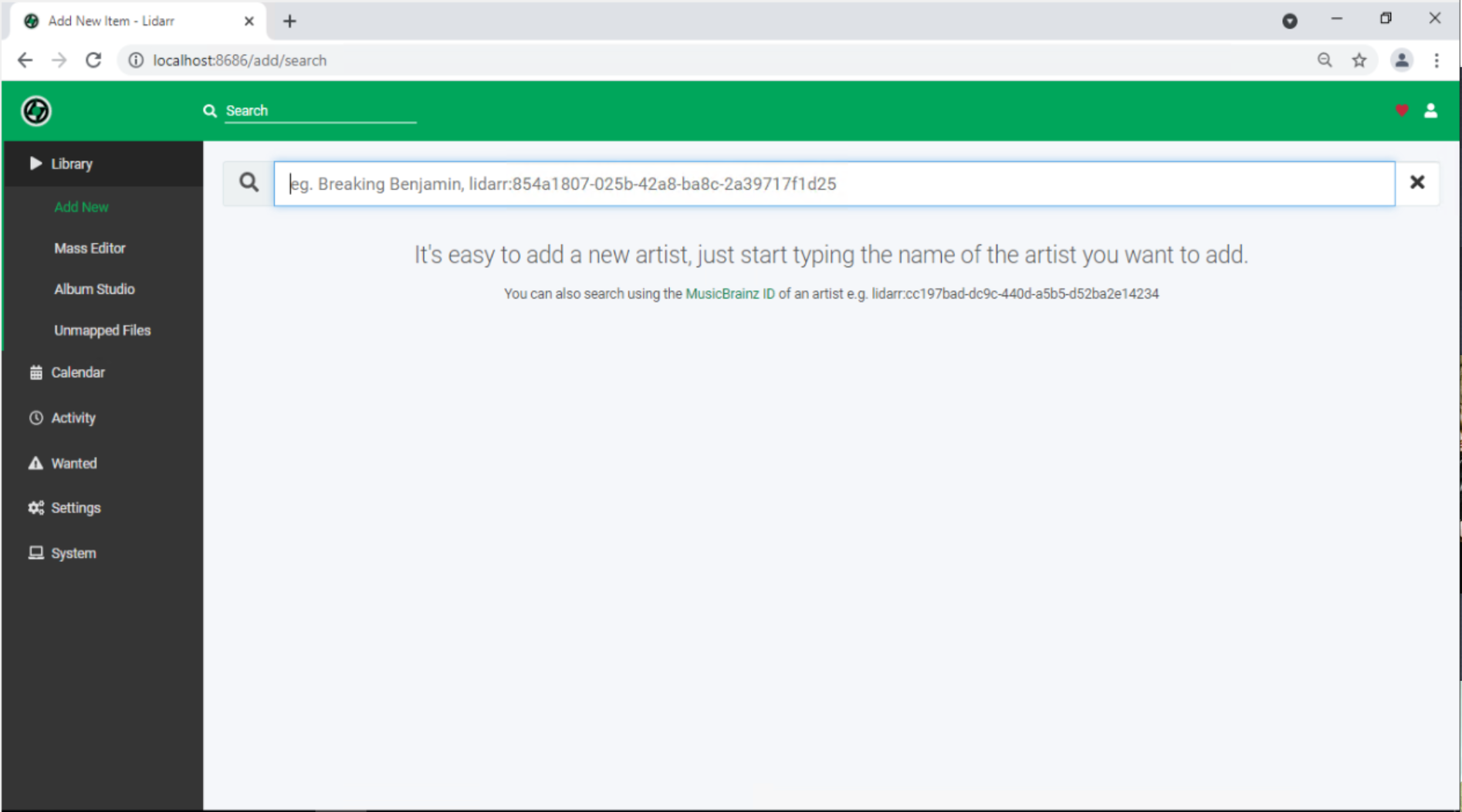
This will link to the search screen to find an artist. Search and select the Artist you want to add. This will bring up the "Add new Artist" window.
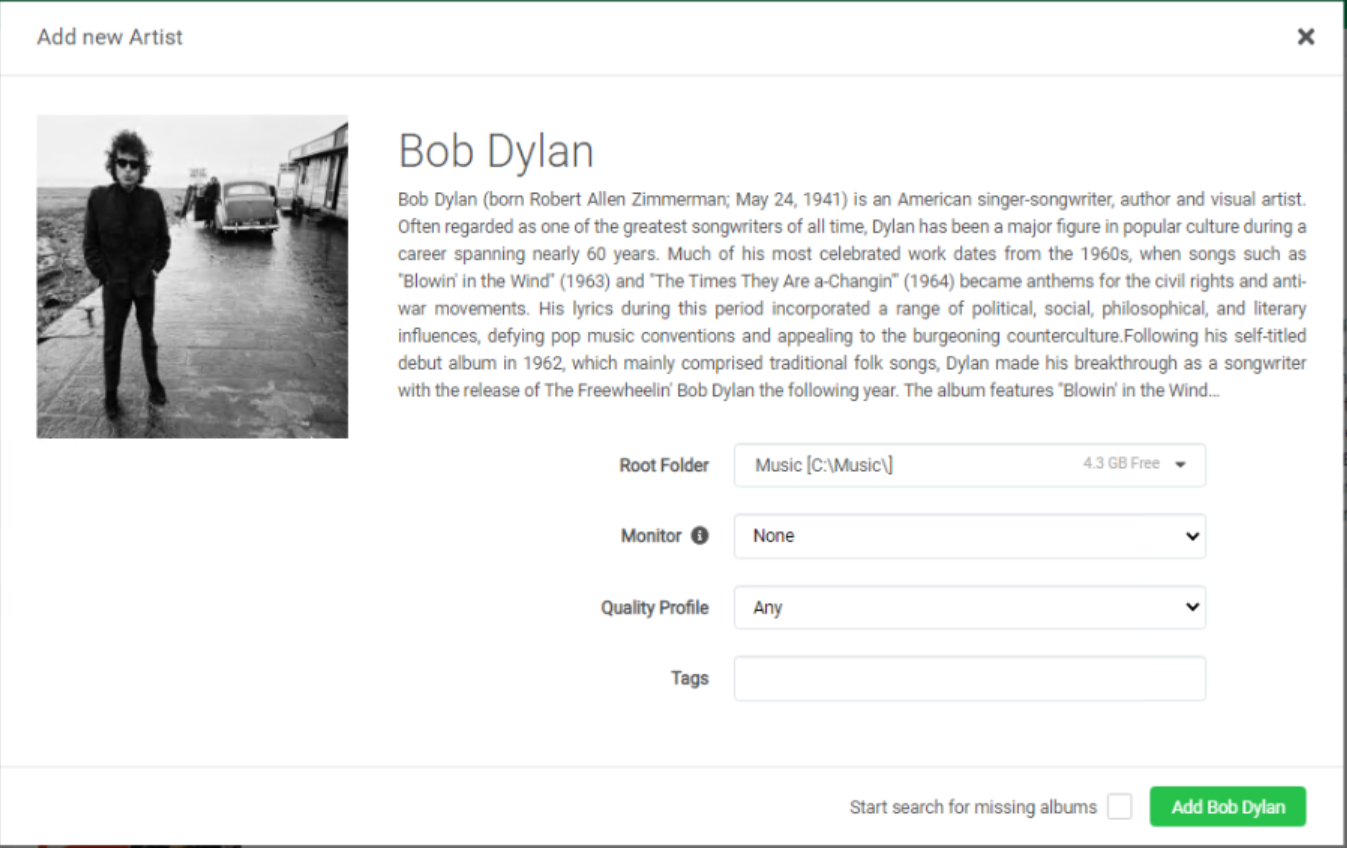
We will utilize the default selections. Which should include:
- Root Folder - The folder you created
- Monitor - None
- Quality Profile - Any
- Tags - (empty)
- Start search for missing albums - Unchecked
This will kick off the Artist metadata download. This will take some time depending on the amount of data to gather. Remember this information comes 3rd party sources and is only as complete as what the community has contributed.
Click the newly added Artist. (Bob Dylan in this example)
The default
Metadata Profileis in use the onlyReleasesshown will be of the typeStudio Albums.
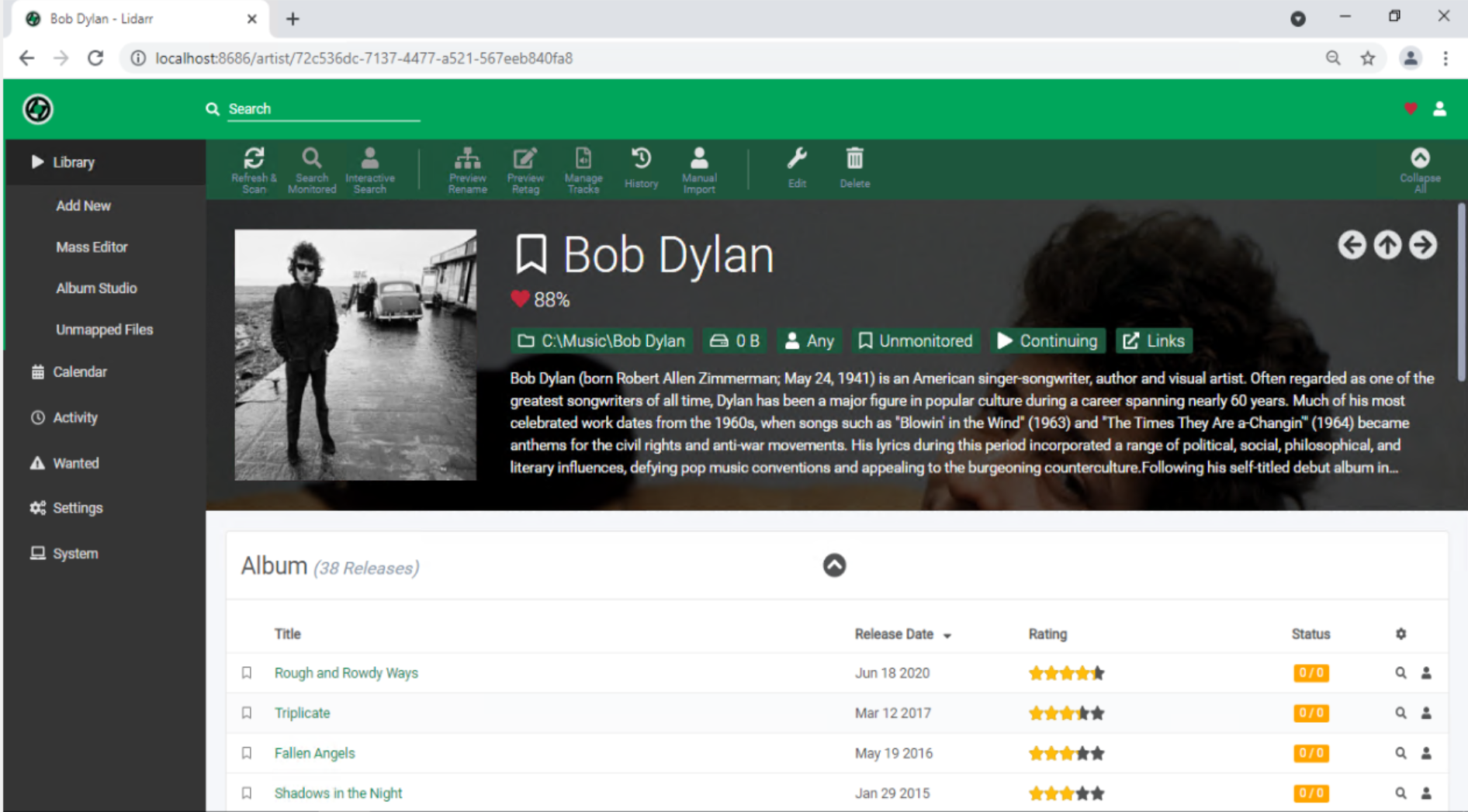
Don't like the metadata downloaded? - Contribute to make it better!
¶ First Download/Import
Finally time to download/import your first Release!
Find the Release that you are looking to add to your library. Select the Manual Search (human) icon next to the release.

This will bring up the Release selection window. This windows will display the results of the Indexer query or simply put the search results of available downloads.
The default
Quality Profileallows any file type. The defaultRelease Profileallows all downloads. For a detailed breakdown of these advanced settings, check Lidarr > Settings
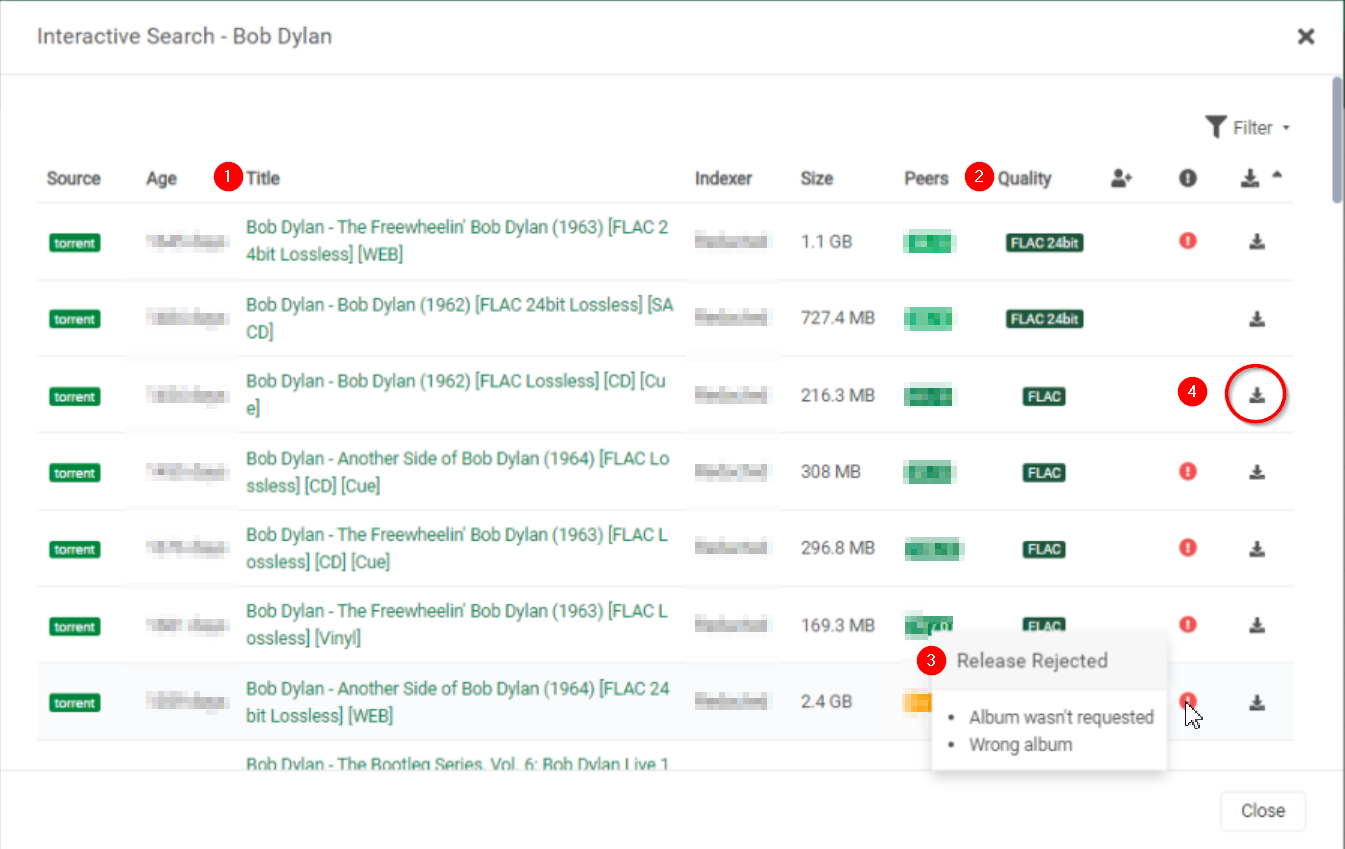
Review the download window for the various provided information:
- Title - This is the name of the download as returned by the
Indexer. - Quality - This is quality as determined by Lidarr utilizing the title.
- The warning indicators will give a description of why the download has failed the Lidarr checks. In the example the search returned "Wrong Album".
When you have reviewed select the download icon (number 4) to download the available Release.
If configured properly the download will be sent to your Download Client.
The download will be added to the Queue and will go through the various states of your type of Download Client.
Finally the download will be imported to your Root Folder. If everything is successful it should appear as below.

You can find your downloaded files in your Root Folder and are able to consume utilizing your media player of choice.
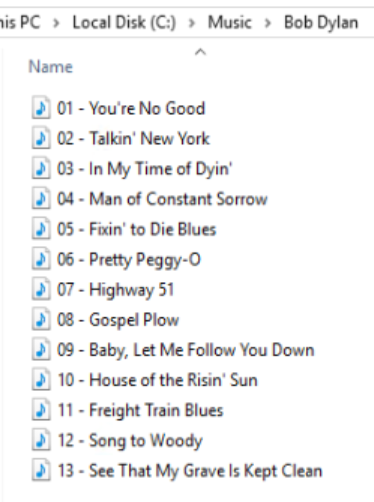
¶ Quick Start - Advanced
This advanced section is intended for setups that may have special considerations. Review if any apply to your configuration and potentially save some headache.
The following sections will assist with common pitfalls and problems.
¶ Lidarr Use Case
As stated earlier in the Concept section. Lidarr should not be used if your intended use does not match Lidarr's management system of Releases. Lidarr will NOT work with the following use cases:
- Loose collection of files - Files from multiple artists (Not Compilations) or multiple
Releases - Specialty based music libraries: Classical, Singles, Electronic
¶ Loose Files
Low to no curation of loose files will not work with Lidarr. Best to not attempt utilizing these files with Lidarr.
¶ Specialty Libraries
Specialty libraries create unique issues for any management system. These situations may work with Lidarr but it may require extensive work on your part, pretty much foregoing the automations built in. For example:
- Classical Music - Usually has extensive tagging requirements or desires.
Releasesmetadata will likely not exist or be incorrect. - Singles - Singles may not be actual
Releases. 3rd party data services will return no metadata. They will not be automated and Lidarr will not be able to apply management. - Electronic - This does NOT apply to
Releasesin the Electronic genre. This is in relation to libraries of mixes, beats, samples etc. (Beatport). 3rd party data sources do not recognize these asReleases. They will not be automated and Lidarr will not be able to apply management.
¶ Importing existing library or files
Note that Lidarr does not regularly search for Releases. See these two FAQ Entries for details to understand how Lidarr works.
How does Lidarr find releases? and How does Lidarr work?
Automated Import is a scheduled process and cannot be stopped once started
Do NOT add aRoot Folderwith existing files until you have reviewed this section in full
Lidarr utilizes an automated system of adding Release Artists and Releases located in your Root Folder.
If Lidarr's use case matches and you do not have unique or specialty libraries. You can proceed with importing your existing library.
It is imperative that your existing library files are structured and follow Lidarr's management system of Releases. This means the following will not work:
- Improper folder structure - Files located in a singular folder - Refer to Preparing>Folder Structure section
- Improper or extremely complicated tagging - Refer to Preparing>Tagging section
¶ Preparing your existing files
For the automated process to work your files must be prepped to make sure this flows efficiently or works at all.
¶ Folder Structure
It is recommended to follow the standard folder structure:
\Root Folder\Release Artist\Release\XX - Track
This when combined with proper tags will allow for almost 95% or greater recognition by media players.
¶ Tagging
Tagging can be a complicated procedure. The amount of files and how they are currently tagged will determine the amount of effort required.
The recommended methods for tagging your files include:
- MusicBrainz Picard
- Beets
- MusicBee, MediaMonkey, JRiver
Use of these applications is beyond the scope of this guide but it is preferable to associate MusicBrainz Release ID's as part of the tagging process.
Most tagging software is capable of Folder Structure & Renaming while properly tagging files.
¶ Pre-Import Considerations
Once files are properly tagged and named the following items should be verified to ensure that the process will complete successfully:
- System Architecture - Recommended x64 / 64 Bit - Importing large libraries requires the system to access large amounts of RAM and compute more efficiently. x86 / 32 Bit is supported but will not be as efficient and take substantially more time.
- System Memory Requirement (RAM) - Minimum 4GB, Recommended 8GB - The import process is memory intensive and having Lidarr importing and a browser open will result in substantial amounts of RAM usage.
ReleaseDisc/Track Limits - Releases that have substantial amounts of tracks or discs should be removed from the import process. They can be manually imported utilizing the built in procedures. There is no exact limit but to be safe releases larger then 25 discs or 250 tracks should be removed.Release Artistwith manyReleases- Lidarr's automated process compares releases to your files. Though not likely to fail, having these files go through the automated procedure will result in a substantial increase in import time. There are singular artists with 1000's of releases.- Time - The automated import procedure takes time. A reasonable estimation would be 1 hour for 500 properly tagged
Releases. This is highly variable based on your storage, internet speed and system performance.
¶ Begin Import
//
Coming soon
- Monitor * - This sets the default monitoring option (
Releases) for theRoot Folder. - Quality Profile * - This sets the default quality option for the
Root Folder. - Metadata Profile * - This sets the default metadata option for the
Root Folder.